Datepicker
The datepicker is tied to a standard form input field. Focus on the input (click, or use the tab key) to open an interactive calendar in a small overlay. Choose a date, click elsewhere on the page (blur the input), or hit the Esc key to close. If a date is chosen, feedback is shown as the input’s value.
Single datepicker
<div class="form-group">
<div class="input-group input-group-alternative">
<div class="input-group-prepend">
<span class="input-group-text"><i class="ni ni-calendar-grid-58"></i></span>
</div>
<input class="form-control datepicker" placeholder="Select date" type="text" value="06/20/2018">
</div>
</div>Range datepicker
<div class="input-daterange datepicker row align-items-center">
<div class="col">
<div class="form-group">
<div class="input-group input-group-alternative">
<div class="input-group-prepend">
<span class="input-group-text"><i class="ni ni-calendar-grid-58"></i></span>
</div>
<input class="form-control" placeholder="Start date" type="text" value="06/18/2018">
</div>
</div>
</div>
<div class="col">
<div class="form-group">
<div class="input-group input-group-alternative">
<div class="input-group-prepend">
<span class="input-group-text"><i class="ni ni-calendar-grid-58"></i></span>
</div>
<input class="form-control" placeholder="End date" type="text" value="06/22/2018">
</div>
</div>
</div>
</div>Usage
In order to use this plugin on your page you will need to include the following script in the “Optional JS” area from the page’s footer:
<script src="/assets/vendor/js-cookie/js.cookie.js"></script><script src="/assets/vendor/bootstrap-datepicker/dist/js/bootstrap-datepicker.min.js"></script>Initialization
Add the .datepicker class on the text input that you want to become a datepicker.
 Docs
Docs