Installation
Argon Frontend Preset For Laravel Framework 8.x and Up
Current version: Argon v1.0.10. More info at https://github.com/laravel-frontend-presets/argon.
Note
We recommend installing this preset on a project that you are starting from scratch, otherwise your project's design might break.
Prerequisites
If you don't already have an Apache local environment with PHP and MySQL, use one of the following links:
- Windows: https://updivision.com/blog/post/beginner-s-guide-to-setting-up-your-local-development-environment-on-windows
- Linux: https://howtoubuntu.org/how-to-install-lamp-on-ubuntu
- Mac: https://wpshout.com/quick-guides/how-to-install-mamp-on-your-mac/
Also, you will need to install Composer: https://getcomposer.org/doc/00-intro.md
And Laravel: https://laravel.com/docs/8.x/installation
Installation
After initializing a fresh instance of Laravel (and making all the necessary configurations), install the preset using one of the provided methods:
Via composer
Cdto your Laravel app- Type in your terminal:
composer require laravel/uiandphp artisan ui vue --auth - Install this preset via
composer require laravel-frontend-presets/argon 1.1.2. No need to register the service provider. Laravel 5.5 & up can auto detect the package. - Run
php artisan ui argoncommand to install the Argon preset. This will install all the necessary assets and also the custom auth views, it will also add the auth route inroutes/web.php(NOTE: If you run this command several times, be sure to clean up the duplicate Auth entries in routes/web.php) - In your terminal run
composer dump-autoload - Run
php artisan migrate --seedto create basic users table
By using the archive
- In your application's root create a presets folder
- Download an archive of the repo and unzip it
- Copy and paste argon-master folder in presets (created in step 2) and rename it to argon
- Open
composer.jsonfile - Add
"LaravelFrontendPresets\\ArgonPreset\\": "presets/argon/src"toautoload/psr-4and toautoload-dev/psr-4 - Add
LaravelFrontendPresets\ArgonPreset\ArgonPresetServiceProvider::classtoconfig/app.phpfile - Type in your terminal:
composer require laravel/uiandphp artisan ui vue --auth - In your terminal run
composer dump-autoload - Run
php artisan ui argoncommand to install the Argon preset. This will install all the necessary assets and also the custom auth views, it will also add the auth route inroutes/web.php(NOTE: If you run this command several times, be sure to clean up the duplicate Auth entries in routes/web.php) - Run
php artisan migrate --seedto create basic users table
Usage
Register a user or login using [email protected] and secret and start testing the preset (make sure to run the migrations and seeders for these credentials to be available).
Besides the dashboard and the auth pages this preset also has a user management example and an edit profile page. All the necessary files (controllers, requests, views) are installed out of the box and all the needed routes are
added to routes/web.php. Keep in mind that all of the features can be viewed once you login using the credentials provided above or by registering your own user.
Dashboard
You can access the dashboard either by using the "Dashboard" link in the left sidebar or by adding /home in the url.
CSS
Copy-paste the stylesheet <link> into your <head> before all other stylesheets to load our CSS.
<!-- Favicon -->
<link href="/assets/img/brand/favicon.png" rel="icon" type="image/png">
<!-- Fonts -->
<link href="https://fonts.googleapis.com/css?family=Open+Sans:300,400,600,700" rel="stylesheet">
<!-- Icons -->
<link href="/assets/vendor/nucleo/css/nucleo.min.css" rel="stylesheet">
<link href="/assets/vendor/@fortawesome/fontawesome-free/css/all.min.css" rel="stylesheet">
<!-- Argon CSS -->
<link type="text/css" href="/assets/css/argon.min.css" rel="stylesheet">JS
Many of our components require the use of JavaScript to function. Specifically, they require jQuery, Popper.js, and our own JavaScript plugins. Place the following
<script>s near the end of your pages, right before the closing </body> tag, to enable them. jQuery must come first, then Popper.js, and
then our JavaScript plugins.
We use jQuery’s slim build, but the full version is also supported.
<!-- Core -->
<script src="/assets/vendor/jquery/dist/jquery.min.js"></script>
<script src="/assets/vendor/bootstrap/dist/js/bootstrap.bundle.min.js"></script>
<!-- Argon JS -->
<script src="/assets/js/argon.min.js"></script>Need to use a certain plugin in your page? You can find out how to integrate them and make them work in the Plugins dedicated page. In this way you will be sure that your website is optimized and uses only the needed resources.
Starter template
Be sure to have your pages set up with the latest design and development standards. That means using an HTML5 doctype and including a viewport meta tag for proper responsive behaviors. Put it all together and your pages should look like this:
<!DOCTYPE html>
<html>
<head>
<meta charset="utf-8">
<meta name="viewport" content="width=device-width, initial-scale=1, shrink-to-fit=no">
<title>Argon Dashboard</title>
<!-- Favicon -->
<link href="/assets/img/brand/favicon.png" rel="icon" type="image/png">
<!-- Fonts -->
<link href="https://fonts.googleapis.com/css?family=Open+Sans:300,400,600,700" rel="stylesheet">
<!-- Icons -->
<link href="/assets/vendor/nucleo/css/nucleo.min.css" rel="stylesheet">
<link href="/assets/vendor/@fortawesome/fontawesome-free/css/all.min.css" rel="stylesheet">
<!-- Argon CSS -->
<link type="text/css" href="/assets/css/argon.min.css" rel="stylesheet">
</head>
<body>
<h1>Hello, world!</h1>
<!-- Core -->
<script src="/assets/vendor/jquery/dist/jquery.min.js"></script>
<script src="/assets/vendor/bootstrap/dist/js/bootstrap.bundle.min.js"></script>
<!-- Argon JS -->
<script src="/assets/js/argon.min.js"></script>
</body>
</html>Important globals
Argon employs a handful of important global styles and settings that you’ll need to be aware of when using it, all of which are almost exclusively geared towards the normalization of cross browser styles. Let’s dive in.
HTML5 doctype
Bootstrap requires the use of the HTML5 doctype. Without it, you’ll see some funky incomplete styling, but including it shouldn’t cause any considerable hiccups.
<!doctype html>
<html lang="en">
...
</html>Responsive meta tag
Bootstrap is developed mobile first, a strategy in which we optimize code for mobile devices first and then scale up components as necessary using CSS media queries. To ensure proper rendering and touch zooming for all
devices, add the responsive viewport meta tag to your <head>.
<meta name="viewport" content="width=device-width, initial-scale=1, shrink-to-fit=no">You can see an example of this in action in the starter template.
 Docs
Docs